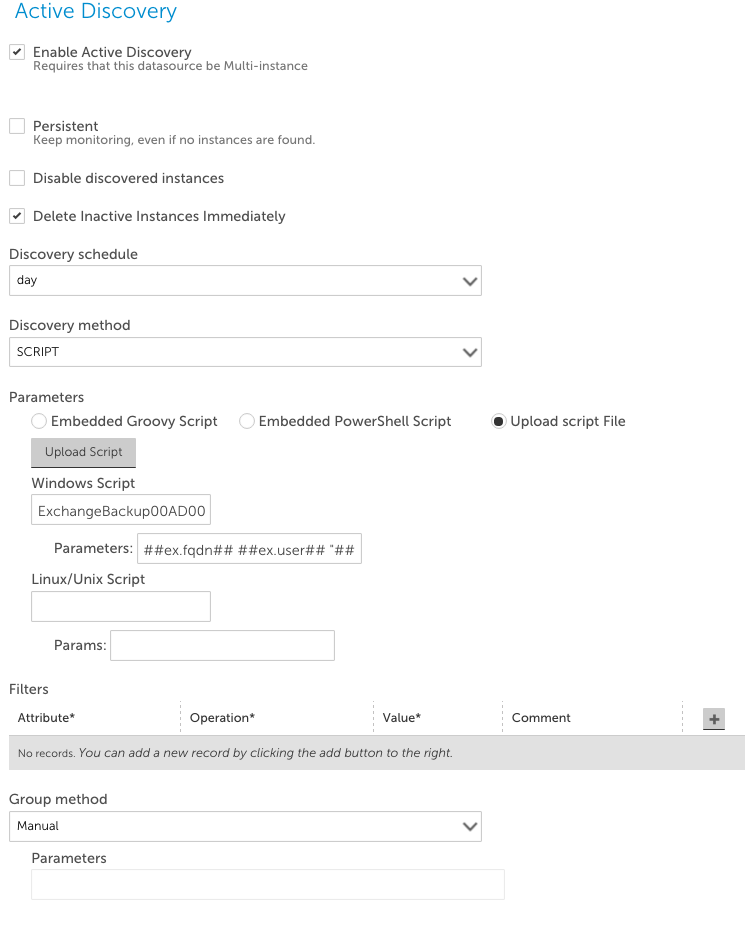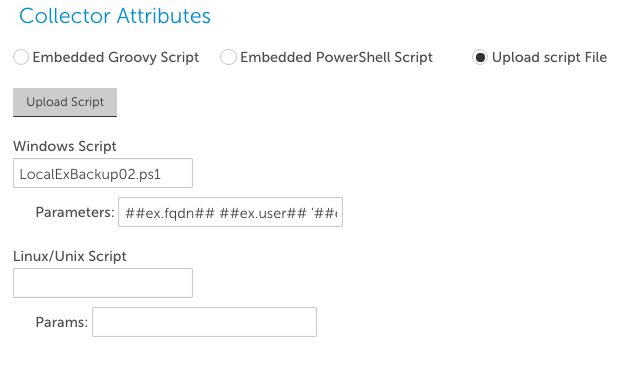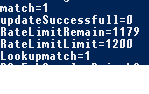Creating PowerShell Script Datasources
Last updated on 12 September, 2024Disclaimer: This content is no longer being maintained or updated. This content will be removed by 2025.
Setting up a PowerShell datasource in LogicMonitor is a similar process to other script datasources.
Active Discovery
If the PowerShell datasource is going to be multi-instance, active discovery can be used to automate the task. This can be done with a PowerShell script which returns outputs in the format mentioned above. Arguments can be used to pass host properties into scripts to pass credentials or specific host information into the script.
When you specify your PowerShell script for use with LogicMonitor, you should upload it to your account using the “Upload Script” button that will display when the script collector is selected, to ensure that the script is available on all collectors. Another thing to keep in mind when uploading, there is no version control, so new versions of scripts should be named differently. For example, PS-AD-00.ps1, PS-AD-01.ps1. Below is an example of the active discovery setup for a PowerShell script.
Note: When passing arguments, spaces are not supported in an argument. Arguments with a \, such as domain\user should have the \ escaped. e.g domain\\user. This may require a different property for the Active Discovery and Collection. These are due to be resolved in a future release.
Collection
Collection is the same procedure as the Active Discovery setup. See a screenshot below for an example.
Note: Spaces are supported in arguments here. To allow for this put the argument in quotes. \ also do not need to be escaped like in Active Discovery
Datapoint Creation
If the script returns multiple values, I recommend outputting them in the format used in the example in the previous section. We can then use regex to pluck the values out.
If we used the output below as an example we can use the following regex to return the data
match=(\d+)
updateSuccessfull=(\d+)
etc..