Alerts Tuning Tab
Last updated on 17 January, 2025You can use the Alert Tuning tab to adjust static thresholds or add new static and dynamic thresholds to your datapoints at the resource group, multi-instance resource dataSource, instance group, and instance level.
On the Resources page, navigate to the resource group or instance in the tree and open its Alert Tuning tab.
- The Alert Tuning tab displays a table of the Datapoints and configured Static and Dynamic Thresholds. At the Resource Group level, the table will also list the DataSources and allow you to enable or disable collecting for each DataSource. For more information, see Static Thresholds for Datapoints and Dynamic Thresholds for Datapoints.
Note: At the resource group level the all datapoints table also includes eventSources and configSources. The eventSources and the configSources (along with the config riles) currently display as datapoints in the table.
- In the global dataSource definition view, when you select a row, the details panel opens for the selected datapoint. You can edit existing thresholds and add new thresholds to the datapoint. To view the Parent and the Alert Routing configurations, you must edit datapoints at the instance level.
Note: For configSources, the config rule tab is displayed rather than the threshold tab and is editable at the instance level.
- You can edit Column Settings to customize the table and only show relevant information.
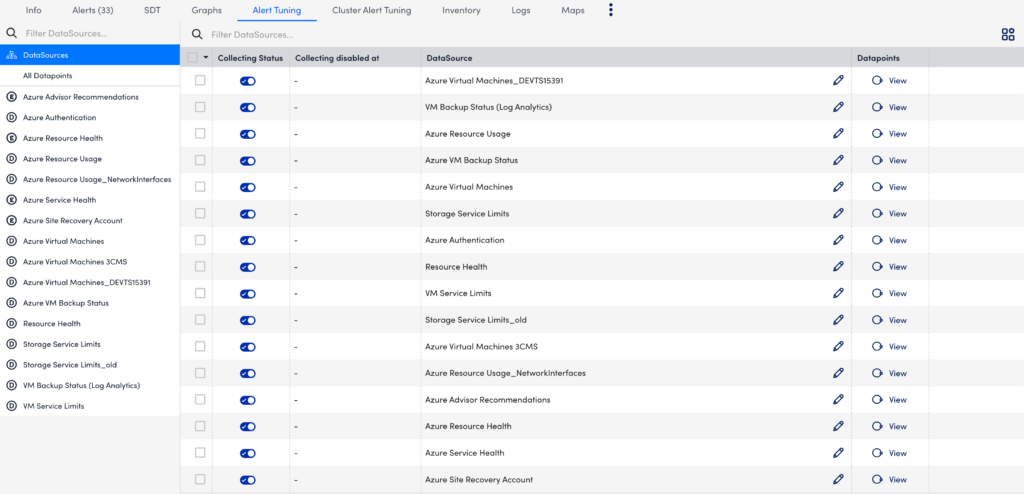
For more information on viewing threshold history and hierarchy, adding, and deleting a threshold, see Threshold Management.
