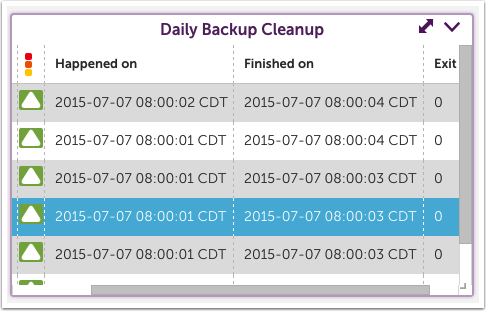JobMonitor Widget
Last updated on 06 February, 2025Disclaimer: This content applies to the legacy UI and is no longer maintained. It will be removed at a future time. For up-to-date content, see Job Monitor Widget. At the time of removal, you will automatically be redirected to the up-to-date content.
The JobMonitor widget enables you to see the status, start and complete times of recent batch jobs being monitored by JobMonitors.
Creating a JobMonitor Widget
Click on the Add drop-down and select JobMonitor widget from the list. The Configuration form for setting up the widget will be displayed. See these instructions for help filling out the title, description, dashboard and refresh frequency fields. In addition, you’ll need to set a default time range:
Default time range
Select the time range over which the JobMonitor data will be displayed.
JobMonitor options
Select the desired values for the Device and JobMonitor fields to configure what data will be displayed in your widget:
Device
Select one device to filter the JobMonitor field.
JobMonitor
When a device has associated JobMonitors, they will appear in this field.