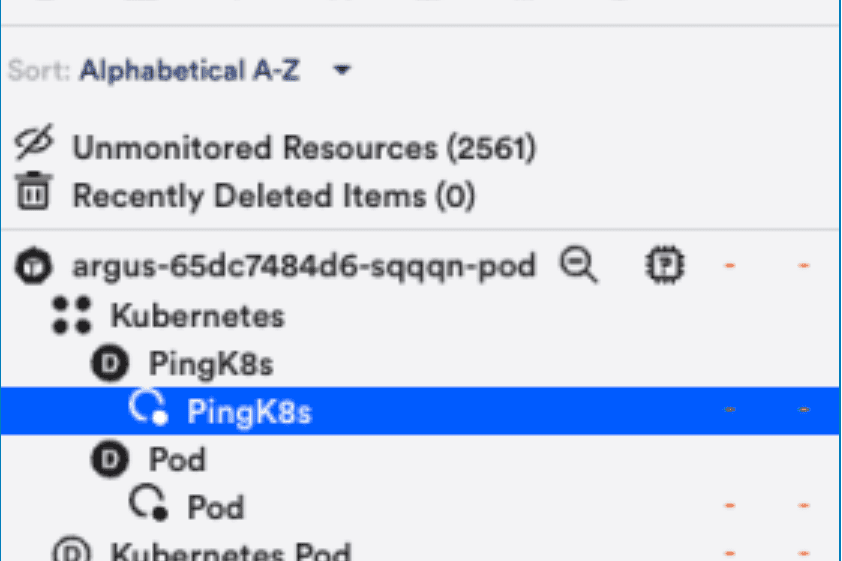Disabling Monitoring for an Instance (New UI)
Last updated on 13 September, 2024DataSources are automatically applied to the resources that you have added into monitoring. However, you can disable the DataSource from actively updating and collecting data. For example, you might have scenarios where:
- You don’t want the DataSource to collect metrics for a particular Resource
- You want to collect metrics for the resource, but only in certain environments
- The DataSource has been deprecated by a new DataSource
In these cases, you can set the DataSource to stop collecting data on a single resource, a particular instance of a multi-instance DataSource, or for a particular DataSource across all resources in a resource group.
Alternatives to Disabling the DataSource
Depending on the situation, disabling monitoring on DataSource is not the only solution:
- Noisy alert conditions – If the monitored DataSource generates too much noise, you can disable alerting on the datasource or adjust datapoint thresholds to be less sensitive. Adjusting alert settings rather than disabling the DataSource allows the DataSource to continue collecting data.
- DataSource is applied incorrectly – If the DataSource is applied incorrectly to one or more resources, you can update the AppliesTo logic and automatically disassociate the DataSource from the Resource. Disassociating a DataSource from one or more resources immediately and permanently deletes all historical data collected by that DataSource for those resources.
- Remove historical data – If you want to remove all historical data, you’ll need to delete the DataSource or disassociate the DataSource from the resource.
Stop Data Collection for an Instance
To disable monitoring on a DataSource instance for a resource:
- Navigate to the Resources page.
- Expand the Resources tree to find the resource with the DataSource instance you want to disable.
- Select the instance (child of the DataSource).
- In the overflow menu, select Stop Collecting.
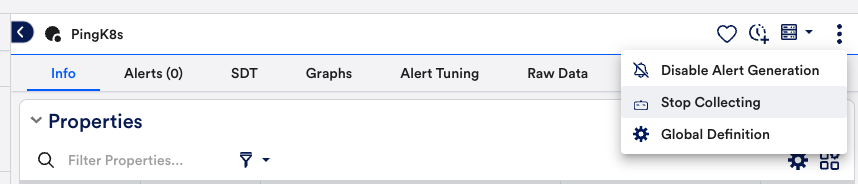
Disabling the DataSource will discontinue the data collection, and configured action such as active discovery and alerting, for the selected resource but will preserve the historical data that was collected for the resource. Disabling active discovery means that instances will no longer be discovered, updated, or deleted for resource.
Unmonitored Instances
When data collection is stopped, monitoring is disabled for the instance. The instance is automatically moved into the dynamic instance group named Unmonitored.