Collector Groups Overview
Last updated on 06 February, 2025Disclaimer: This content applies to the legacy UI and is no longer maintained. It will be removed at a future time. For up-to-date content, see Adding Collector Group. At the time of removal, you will automatically be redirected to the up-to-date content.
Introduction
Grouping your Collectors into logical units can streamline account management, simplify end user permission settings, improve efficiency, and more. LogicMonitor supports two types of Collector Groups:
- Standard Collector groups
- Auto-Balanced Collector Groups
Standard Collector Groups
Standard Collector groups primarily assist with Collector organization. For example, you could decide to organize Collectors into groups based on any of the following shared characteristics:
- Physical location. If you have infrastructure across multiple data centers or offices, grouping Collectors based on their locations can simplify assigning Collectors throughout your account (e.g. when devices are added).
- Customer. If you’re an MSP, grouping Collectors by customer can make it easier to quickly find a particular Collector, and additionally simplifies the Collectors page display when you have a large number of Collectors in your account.
- Environment. You may want to group Collectors based on whether they are in a development, QA, production, or other environment. This will enable you to set user role permissions per group, to ensure that your team members have the appropriate access.
Auto-Balanced Collector Groups
Auto-Balanced Collector Groups (ABCGs) provide functionality beyond organization. The Collectors in an ABCG share device load, allowing for dynamic device balancing, scaling, and failover. For more information on Auto-Balanced Collector Groups, see Auto-Balanced Collector Groups.
Creating Collector Groups
To create a Collector group, navigate to Settings | Collectors | Add | Collector Group. As shown (and discussed) next, there are several settings that must be established in order to configure a new Collector group.
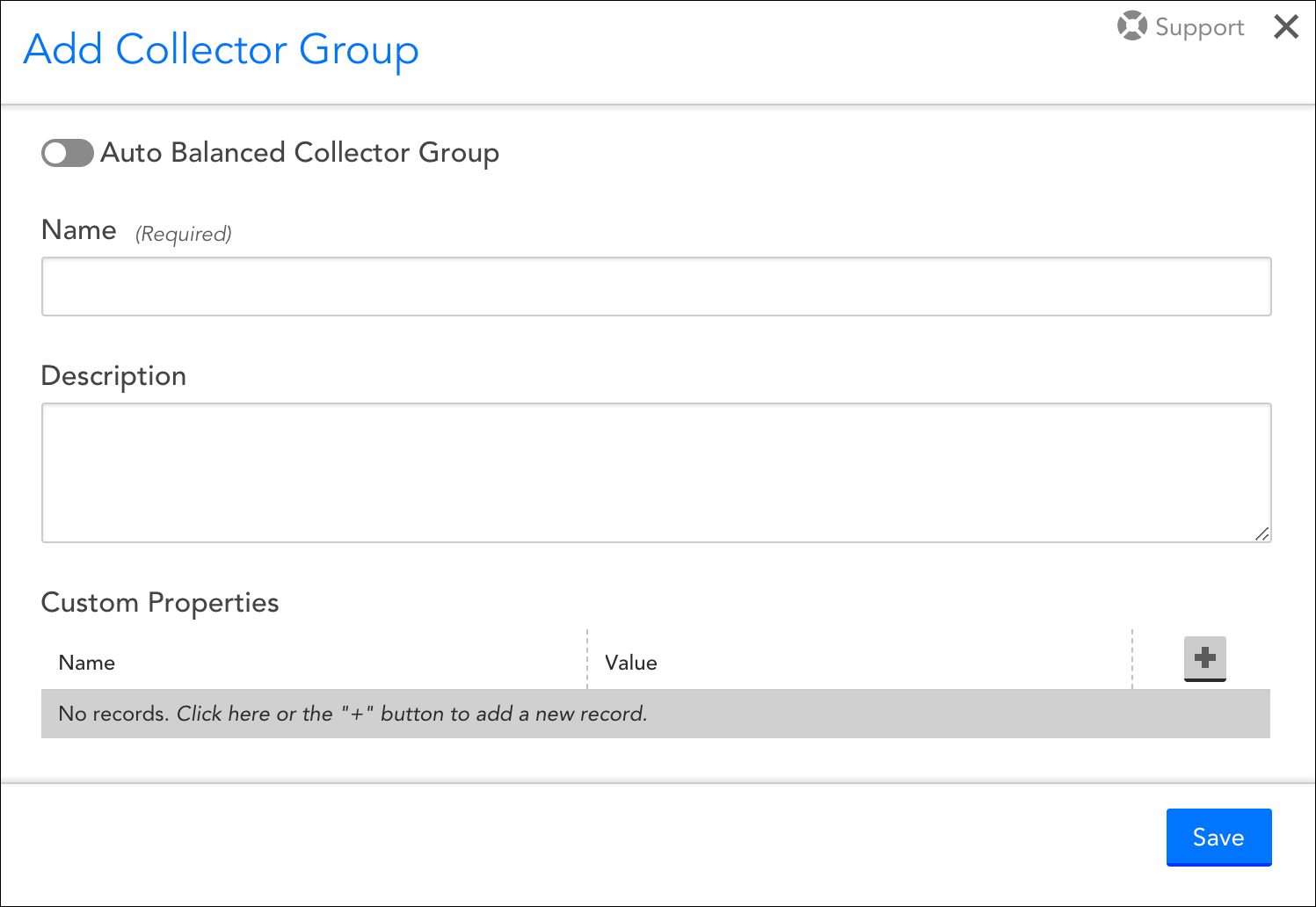
Auto-Balanced Collector Group
Toggle the Auto Balanced Collector Group slider, located at the very top of the Add Collector Group dialog, to enable auto balancing for the Collector group. As discussed in Auto-Balanced Collector Groups, auto-balancing allows you to share device load among a group of Collectors.
Name and Description
In the Name and Description fields, enter a name and description for your new Collector group.
Custom Properties
From the Custom Properties area of the Add Collector Group dialog, you can manually define properties on your Collector that can then be tokenized in Collector-related alert messages. This is particularly useful for routing Collector down, failover, and failback alerts through an external ticketing system. For example, assume for a moment that you have a team in Austin that is responsible for a specific subset of Collectors. To ensure the Austin team is properly notified in the event one of their Collectors goes down, you can assign these Collectors a custom property, as shown next.

Once assigned, the property can be tokenized (##team##), and used to route alerts to the proper team via your organization’s ticketing system. The token is substituted with the property value at the time of generation so that the alert or integration delivery can include dynamic information.
Advanced Options
If you designated your new group as an Auto-Balanced Collector Group, an Advanced Options heading displays. As discussed in Auto-Balanced Collector Groups, the options under this heading allow you to rebalance Collector thresholds.
Moving Collectors Across Collector Groups
Collectors are assigned to Collector groups at the time Collectors are added. As your LogicMonitor deployment evolves over time, it is likely you’ll want to move Collectors among groups to suit new organizational needs, create auto-balanced groups, and so on. To move Collectors from one Collector group to another, navigate to Settings | Collectors. From the Collectors page, either:
- Place a checkmark next to all Collectors you’d like to move and select Actions | Move selected items to Group. This is ideal for moving multiple Collectors at once.
- Open a Collector’s configurations and select a new group from the Collector Group field.
Moving Collectors Between Standard and Auto-Balanced Collector Groups
Collectors function very differently depending upon whether they are members of a standard Collector group or an Auto-Balanced Collector Group (ABCG). Collectors in a standard group operate independently of one another and each manually designates a static failover Collector. Collectors in an ABCG dynamically fail over to other Collectors in the ABCG, thus requiring no manually designated failover Collector. This becomes an important distinction when moving Collectors between these two Collector group types, requiring you to keep the following considerations in mind:
- Moving from standard Collector group → ABCG. When moving a Collector out of a standard Collector group and into an ABCG, it’s important to note the following:
- The Collector’s Failover Collector designation will be discarded. ABCGs employ a dynamic rebalancing algorithm upon Collector failover; they don’t rely upon a one-to-one manual failover designations between Collectors.
- As discussed in Auto-Balanced Collector Groups, there are several characteristics Collectors belonging to the same ABCG must share.
- You decide whether the devices currently monitored by the Collector should be immediately enabled for auto balancing. Upon moving, you’ll be presented with the Do not auto balance monitored devices option. Also discussed in Auto-Balanced Collector Groups, this option, when checked, leaves the devices assigned to their current Collector, allowing you to manually enable the devices on a case-by-case basis for participation in auto balancing.
- Moving from ABCG → standard Collector group. When moving a Collector out of an ABCG and into a standard Collector group, it’s important to remember that the Collector has no failover designation. You’ll need to open its settings and assign one from the Failover Collector field.
Managing Collector Groups
Collector groups can be edited or deleted from the Collectors page, as shown next.

Note: As discussed in Roles, a combination of Collector Group and device permissions impact how individual users can interact with Collectors within the account.