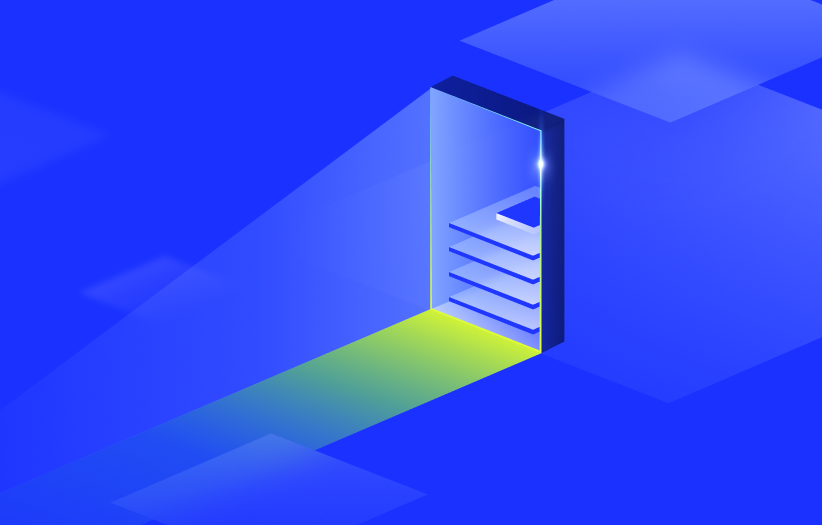Advanced Search Operators
Last updated - 20 November, 2025
Advanced searches include aggregation, processing, and formatting operators that enable you to refine and modify your search results.
You can add advanced search operations to your query after filtering. Search operations work sequentially on a set of events, and the result from one operation is piped into the next one. Some operations work on an event at search time (parsing fields). Other operations require a partial set (limit) or the full set (sort) of events to produce a result. You can view the results of an advanced search in the Aggregate tab.
Note: Advanced search operations are available for LM Logs Enterprise and LM Logs Unlimited customers.
| Operator | Description | Type |
| as | Displays a column as an alias. | Formatting |
| avg | Calculates the average of values in a specified source field. Returns one specific value. | Aggregation |
| bucket | Groups log data into fixed time intervals to analyze trends and perform aggregations such as count or average over specific time windows. | Aggregation |
| count | Counts the number of events returned by a search, optionally grouped by one or more fields. | Aggregation |
| limit | Limits the results of an aggregation operation to a fixed number of results. | Formatting |
| max | Extracts the maximum value for a set of values for a specified source field. Returns one specific value. | Aggregation |
| min | Extracts the minimum value for a set of values for a specified source field. Returns one specific value. | Aggregation |
| parse | Extracts the contents of a specified source field into a new field based on a string pattern match. The new field is added as a field:value pair to the log metadata. If the source field is not specified, it defaults to the message field. | Processing |
| concat | Concatenates multiple fields or expressions together in the log query. | Processing |
| sort | Sorts the results of an aggregation operation by a set of fields in ascending or descending order. | Formatting |
| sum | Calculates the sum of the values of the specified field, optionally grouped by one or more fields. | Aggregation |
| where | Limits the result of an operation by a specified condition. Can be used for logs processing or aggregation. When used on processing it limits the results of the logs. When used on aggregation it limits the aggregated result. | Processing or Aggregation |
| json | Parses a JSON-formatted string field into flattened fields using dot notation at query time for on-demand access. | Processing |
Note: The following examples begin with the filtering query for the wildcard * which searches for all logs. You can replace this wildcard with any filtering query. For more information, see Writing a filtering query.
Aggregation Operators
avg
Calculates an average of values in a specified source field.
Syntax
* | avg(<FIELD>) (as<ALIAS>) * | avg(<FIELD>) (as<ALIAS>) by <FIELD> (,<FIELD>)
Examples
Example 1: The following example searches through numbers in the 0-9 range in a four-digit sequence pattern, and calculates the average for the numbers found, if any. The average number will be extracted and added to the log event as a field called “number”.
* | parse / ([0-9]{4}) / as number | num(number) as number2 | avg(number2)bucket
Groups log data into time intervals such as hours, minutes, seconds or milliseconds for trend analysis and aggregations such as count or average.
Syntax
Specify a value and unit for the time interval.
* | bucket (span="h", "m", "ms", "ns", "s")
Note: Day or D is not supported in the time interval syntax.
Examples
Example 1: The timeslice aggregation grouping search results into 5s buckets counting the number of hits within each bucket.
* | bucket(span=5s) | count by _bucket | sort by _bucket,_count desc | limit 5
Example 2: The following example with a time range of 7 days in the time-picker displays a 24 hour bucket of the sum of the size of log ingested each day, converted from Bytes to GB for easier reading and sorted in an ascending manner. The result is displayed on the Aggregate tab. Note that the span value is 24h and not 1D.
* | bucket(span=24h) | sum (_size) as size_in_bytes by_bucket | num(size_in_bytes/1000000000) as GB | sort by _bucket asc
count
Counts the number of events returned by a filtering query, and optionally groups the events by one or more fields. You can also count events that contain specific fields.
Syntax
Count the number of events in the specified time range:
* | count
Count the number of events optionally grouped by one or more fields:
* | count (as <ALIAS>) by <FIELD> (, <FIELD>)
Count the number of events only if the event contains the field specified in the argument to count():
* | count(<FIELD>) (as <ALIAS>) by <FIELD> (, <FIELD>)
Examples
Example 1: Count the number of events for each unique resource and show the first 15 results.
* | count by _resource.name | sort by _count desc | limit 15Example 2: You can count the number of unique values for a field by passing the results of one count operation into another count. The following example counts the number of unique resource names sending logs during the specified time range.
* | count by _resource.name | countmax
Extracts the highest value for a set of values for a specified source field. Returns one field if no “by <FIELD>” is specified. Otherwise, an average for each of the specified fields is returned.
Syntax
* | max(<FIELD>)
Examples
Example: 1 The following example searches for numbers in the 0-9 range in a four-digit sequence pattern. If found, the highest number is extracted and added to the log event as a field called “number”.
* | parse / ([0-9]{4}) / as number | num(number) as number2 | max(number2)min
Extracts the lowest value for a set of values for a specified source field. Returns one field if no “by <FIELD>” is specified. Otherwise, an average for each of the specified fields is returned.
Syntax
* | min(<FIELD>)
Examples
Example: 1 The following example searches for numbers in the 0-9 range in a four-digit sequence pattern. If found, the lowest number is extracted and added to the log event as a field called “number” .
* | parse / ([0-9]{4}) / as number | num(number) as number2 | min(number2)sum
Calculates the sum of the values of specified fields, and optionally groups the calculations by one or more fields.
Syntax
Counts the number of events in the specified time range:
* | sum(<FIELD>) (as <ALIAS>) by <FIELD> (, <FIELD>)
Examples
Example 1: Calculate the sum of the size field for each unique resource name, and sort the results.
* | sum(_size) by _resource.name | sort by _sum descProcessing Operators
parse
Extracts the contents of a specified source field into a new field based on a string pattern match. The new field is added as a field:value pair to the log metadata.
Syntax
* | parse <SRC-FIELD> <PATTERN> as <FIELD1> (, <FIELDN>)
- If the source field,
<SRC-FIELD>, is not specified, the message field is used by default. <PATTERN>is a string with wildcards or a Regex.- If parsing multiple fields, the number of field names must match the pattern.
- For Glob expressions, to successfully parse the query, enclose the query in double quotes (
""). For example—"* unix" - For Regex expressions consisting of forward slash (
/), to successfully parse the query, use back slash (\) to escape the forward slash (/) character.
For example—If the Regex expression is* | parse //usr/local/bin/, then add back slash to the Regex expression* | parse /\/usr\/local\/bin\/(.*)/.
Examples
Example 1: The following example uses a wildcard to search words containing “unix” in the message field and extracts the parts before “unix”. If found, the extracted words are added to the log event as a field called “unix”.
* | parse "* unix" as unixExample 2: The following example uses a Regex search. The query looks for the phrase “Failed to pull image” in the message field, and anything that is not a space, tab, or newline. If found, the image name will be parsed out and added to the log event as a field called “image”.
"Failed to pull image" | parse /Failed to pull image "(\S+)"/ as imageYou can then search for a specific image using the query image=<imagename>.
where
Limits the result of an operation by a specified condition. Can be used on log processing, or on aggregation. When used in processing it limits the results of the logs. When used on aggregation it limits the aggregated result. If a source field is not specified, the operation defaults to the message field.
Syntax
Extracts a specified value from the Source field. The following example limits the logs and not the aggregation. You must use an aggregation function to limit the aggregation.
...where <FIELD>="value"
Examples
Example 1: The following example searches for the exact phrase “unix” in the event messages. If found, the “unix” part will be extracted and added to the log event as a field called “unix”.
* | parse /(unix)/ as unix | where unix="unix"json
Parses a field containing a JSON-formatted string and flattens the structure into dot-notated key-value pairs at query time. Enables querying nested JSON fields without relying on auto-flattened fields at ingestion.
If the specified field is missing or contains invalid JSON, the event is dropped and does not proceed through the pipeline. Only fields with valid JSON are parsed; all other content is ignored.
Syntax
* | json <field_name>
If field_name contains valid JSON, it is parsed and flattened for query access.
Example 1:
The following query returns only events where the metadata field contains a valid JSON string.
* | json metadata | where metadata.device.name = "host-01"
Example 2:
In the following example, no field is specified with the json operator. In this case, the operator defaults to the ‘_message' field and attempts to parse it. If the field contains valid JSON, it is flattened for query access.
* | json
Note: To parse multiple fields, apply the json operator separately to each field, for example, * | json field1 | json field2
concat
Concatenates multiple fields or expressions together in the log query.
Syntax
Concats field 1 and field 2 together
concat (<FIELD1>, <FIELD2>)
Examples
- Concatenates abc and xyz fields together
- concat(abc, xyz)
- Concatenates abc and xyz fields together adding hyphen in between them
- concat(abc, “-“, xyz)
- Concatenates expressions result (10) to abc field’s value
- concat(abc, 5+5)
Formatting Operators
as
Displays the column name as the alias value.
Syntax
... as <ALIAS>
Examples
Example 1: Calculate the sum of the size field for each unique resource name, and sort the results.
* | sum(_size) as log_volume by _resource.name | sort by log_volume desclimit
Limits the result set to a fixed number of results. The limit operator can only be used after an aggregation operation.
Syntax
* | limit <number>
Examples
Example 1: Count the number of events for each unique resource and show the first 15 results.
* | count by _resource.name | sort by _count desc | limit 15sort
Sorts the result by a set of fields, ascending or descending. The sort operator can only be used after an aggregation operation. By default, results are sorted in descending order by timestamp and ID.
Syntax
* | sort by <FIELD> desc
Examples
Example 1: When sorting by an aggregation operator, include a leading underscore on the operator.
* | count by _resource.name | sort by _count descExample 2: When sorting by an alias, no underscore is needed.
* | sum(_size) as log_volume by _resource.name | sort by log_volume descMore Examples
You may refer the following additional examples to learn how to use the advanced search operators:
Example 1: Displays the list of resource group names with a count of logs and the sum of log size, sorted by count of logs, limited to the top 25 resource group names.
* | count(_size), sum(_size) by _resource.group.name | sort by _count desc | limit 25Example 2: Parses the image name from the message and stores the name in image field (image=imagename). Then displays the unique image names and sorts by imagename with the most occurrences in the specified time range.
“Failed to pull image” | parse /Failed to pull image "(\S+)"/ as image | count by image | sort by _count desc | limit 15Example 3: Displays the aggregated log usage volume by resource name, sorted by descending.
* | sum(_size) by _resource.name | sort by _sum descExample 4: Generates a report showing how many logs a specific resource is generating. This query shows the top 25 resources with a time range set to 30 days. If you want a specific resource or group, replace * with _resource.name=hostname. To generate a report with the results, select the Download Aggregate CSV icon.
* | count(_size), sum(_size) by _resource.name | num(_sum/1000000000) as GB | num(_sum/_count) as avg_size | sort by GB desc | limit 25